#Android sdk download without studio
Explore tagged Tumblr posts
Text
VR Project: Week 4 Blog 7;
Compiling the final apk files
So after the scene was done I followed a tutorial titled "How to package your unreal engine 5.4 projects - ANDROID/VR project" by Unreal Engine VR to package the VR project for Android using Unreal Engine 5.4.
youtube
Vid; Unreal Engine VR (2024) How to package your unreal engine 5.4 projects - ANDROID/VR project. YouTube, 25 April. Available at: https://www.youtube.com/watch?v=NfI_WlKFUak (Accessed: 13 March 2025).
I started by launching a VR template in UE 5.4. While that was loading, I checked what SDK, NDK, and JDK versions were needed. According to the official documentation, SDK 33 was recommended, with 30 being the minimum. NDK had to be version 25.1, and JDK needed to be version 17. Android Studio Flamingo 2022.2.1 Patch 2 was required too. Found it in the archives and downloaded it.
I already had Android Studio 4.0 on my system, but the tutorial recommended a clean install without importing previous settings. Uninstalled the old one and installed the new version as suggested.
After setting up Android Studio, I went into the SDK Manager. Selected SDK 33, and under SDK Tools, enabled "Show Package Details" to pick the specific build tools version 33.0.1. Also made sure to download NDK 25.1, CMake 3.10 and 3.22, and the command line tools.
Next step was downloading JDK 17 from the Java archives. Installed it and checked in the command prompt using java -version, which showed 17.0.1. That was good enough according to the tutorial.
With everything installed, I moved back into Unreal Engine to set up the packaging settings. Went into Project Settings, enabled full rebuild, switched to Android platform, set the SDK level to 33, and made sure APK packaging was checked. Then pointed Unreal to the correct paths for SDK, NDK, and JDK based on what I had just installed.
Everything looked good on paper.
But when I hit package… it didn’t work.
I ran into a bunch of errors. Unreal kept throwing issues even though the paths and versions matched what the tutorial asked for. I spent hours trying to troubleshoot but couldn’t get past the errors.
youtube
Vid; Andicox Studio (2024) Fixing Packaging and Cooking Issues in Unreal Engine 5 (UE5). YouTube, 2024. Available at: https://www.youtube.com/watch?v=IdTXHZ0Azqg (Accessed: 13 March 2025).
To resolve these errors, I followed a tutorial that recommended addressing each red error code individually and cleaning them manually. Although it was a time-consuming process, after nearly four hours of debugging, I managed to narrow the issues down to just a few problematic texture maps. These textures were directly imported from Fab, which seemed to be the root cause. I reached out to Ong Jian Wei, who opened the texture files in Photoshop and exported them in a different format. Surprisingly, that simple step fixed the issue — the engine finally accepted them without throwing any more errors.
0 notes
Text
How to Build a Successful Career as a Flutter Developer?
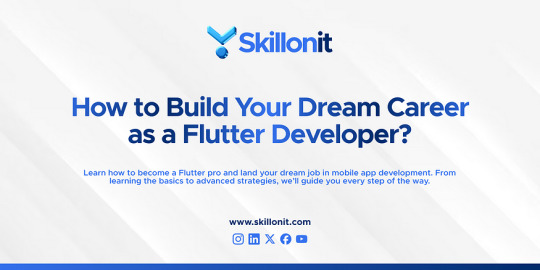
Introduction to Flutter Development
What is Flutter? Flutter is an open-source framework created by Google that allows developers to build apps for multiple platforms using a single codebase. It’s designed to simplify the process of creating high-quality applications for mobile devices, web, and even desktop. With Flutter, you can craft visually appealing and functional apps without needing separate setups for iOS and Android, making it a popular choice among developers worldwide.
Why Choose Flutter for App Development? Flutter stands out because it speeds up the app creation process while delivering smooth performance. Its ability to work across different platforms reduces effort and ensures consistency in design and functionality. Developers appreciate its rich library of customizable widgets, which help bring creative ideas to life quickly. Plus, businesses value Flutter for its cost-effectiveness and ability to reach users on various devices with one project.
Getting Started with Flutter
Setting Up Your Flutter Environment To begin your journey as a Flutter developer, you’ll need a proper workspace. Start by preparing your computer with a suitable operating system like Windows, macOS, or Linux. You’ll also need an editor, such as Visual Studio Code or Android Studio, to write and manage your code. Ensuring your system meets Flutter’s basic requirements is the first step toward building apps efficiently.
Installing Flutter SDK and Tools The Flutter Software Development Kit (SDK) is essential for coding and testing apps. Download it from the official Flutter website and follow the installation guide for your operating system. After that, set up additional tools like Dart, the programming language Flutter uses, and an emulator or physical device for testing. Once everything is in place, you’re ready to start exploring Flutter’s features.
Key Skills Required to Become a Flutter Developer
Core Programming Languages for Flutter Flutter relies heavily on Dart, a straightforward and efficient language. Learning Dart is a must, as it powers the framework’s functionality. Familiarity with basic programming concepts like variables, loops, and functions will also help you adapt quickly. While prior knowledge of languages like Java or Python isn’t required, it can ease your transition into Flutter development.
Knowledge of Mobile App Design Principles Creating apps isn’t just about coding; it’s also about how they look and feel. Understanding mobile design basics, such as layouts, navigation, and user interface elements, is key. Flutter’s widget system makes it easier to design, but knowing how to arrange components for a great user experience will set you apart as a developer.
Learning Flutter: Step-by-Step Guide
Beginner Resources for Learning Flutter New to Flutter? Start with beginner-friendly materials like official documentation, tutorials, and community guides available online. Platforms like YouTube and tech blogs offer simple explanations and walkthroughs. Joining developer forums or groups can also provide support and inspiration as you learn the ropes.
Building Your First Flutter App Once you grasp the basics, try creating a small app, like a to-do list or calculator. This hands-on practice helps you understand Flutter’s structure and workflow. Experiment with widgets, test your app on an emulator, and tweak it as you go. This first project is a practical way to build confidence and see results.
Tips for Mastering Flutter Development Consistency is vital when learning Flutter. Dedicate time daily to practice coding and explore new features. Focus on understanding how to solve common app-building challenges, like managing data or improving performance. Engaging with the Flutter community can also offer fresh ideas and solutions to enhance your skills.
Building Your Portfolio as a Flutter Developer
Importance of a Flutter Portfolio A strong portfolio showcases your abilities and helps you stand out to potential employers or clients. It’s a collection of your work that proves you can build functional, attractive apps. Having a portfolio demonstrates your practical skills and commitment to Flutter development.
What to Include in Your Portfolio? Include a variety of projects, such as simple apps, interactive tools, or creative designs you’ve built with Flutter. Highlight apps that solve real-world problems or show off unique features. Adding a brief description of each project’s purpose and the skills used will give context to your work.
Showcasing Your Projects Effectively Present your projects clearly, using screenshots or live demos if possible. Share them on platforms like GitHub or a personal website to make them accessible. Explain your approach and the tools you used, keeping it simple yet informative to impress viewers.
Finding Jobs as a Flutter Developer
Job Opportunities for Flutter Developers Flutter’s growing popularity has created demand for skilled developers. Companies in industries like tech, healthcare, and e-commerce seek Flutter experts to build cross-platform apps. Roles range from junior positions to senior developer jobs, offering diverse paths to explore.
Freelance vs Full-time Jobs Freelancing lets you work on short-term projects with flexibility, ideal if you enjoy variety and independence. Full-time roles, on the other hand, offer stability and benefits, often with larger teams and bigger projects. Weigh your preferences and career goals to choose the best fit.
Why Choose SkillonIT for Learning Flutter Development?
Key Benefits of SkillonIT’s Flutter Training Program SkillonIT provides a structured program to help you master Flutter development. It focuses on practical skills, guiding you from basics to advanced app-building techniques. The course emphasizes real-world applications, ensuring you’re job-ready upon completion.
Learning from Industry Professionals at SkillonIT SkillonIT connects you with experienced instructors who share insights from the tech field. Their guidance helps you understand industry trends and best practices, giving you an edge as a Flutter developer. This mentorship bridges the gap between learning and professional success.
Conclusion
Building a successful career as a Flutter developer is an exciting journey filled with opportunities. By starting with the basics, mastering essential skills, and showcasing your projects, you can position yourself for success in this fast-growing field. Flutter’s versatility and demand make it a smart choice for anyone eager to create impactful apps. Whether you choose freelancing or a full-time role, programs like SkillonIT can guide you with practical training and expert advice. Start Your Flutter Career with SkillonIT’s Expert Training!
0 notes
Text
Getting Started with Mobile App Development using Flutter

Flutter is an open-source UI software development kit created by Google. It allows developers to build beautiful, natively compiled mobile, web, and desktop applications from a single codebase. In this post, we’ll explore the basics of Flutter and how to start building your own mobile apps.
Why Choose Flutter?
Cross-platform: Write once and run on both Android and iOS.
Fast Development: Features like hot reload make development quicker.
Beautiful UI: Comes with pre-built widgets that look great and feel native.
Strong Community: Backed by Google and has a large, active developer base.
Setting Up Your Flutter Environment
Download and install Flutter SDK from flutter.dev.
Install Android Studio or Visual Studio Code as your IDE.
Run flutter doctor in your terminal to verify your setup.
Create a new project with flutter create my_app.
Your First Flutter App
Here's a simple example of a Flutter app that displays "Hello, Flutter!" on the screen:import 'package:flutter/material.dart'; void main() { runApp(MyApp()); } class MyApp extends StatelessWidget { @override Widget build(BuildContext context) { return MaterialApp( home: Scaffold( appBar: AppBar(title: Text('Flutter Demo')), body: Center(child: Text('Hello, Flutter!')), ), ); } }
Core Concepts in Flutter
Widgets: Everything in Flutter is a widget, including layout, text, and styling.
State: Manage app data using Stateful and Stateless widgets.
Navigation: Navigate between screens using routes and the Navigator API.
Packages: Add functionality via packages from pub.dev.
Useful Flutter Widgets
Container – Box model widget for layout
Column / Row – Layout children vertically or horizontally
TextField – User input field
ListView – Scrollable list of widgets
ElevatedButton – Clickable button with style
Tips for Beginners
Use Hot Reload to see changes instantly without restarting the app.
Start with basic UI, then gradually add interactivity and logic.
Break your app into small widgets to keep code clean and reusable.
Explore the official Flutter documentation.
Popular Apps Built with Flutter
Google Ads
Alibaba
Reflectly
eBay Motors
Conclusion
Flutter makes mobile app development fast, flexible, and fun. With just a bit of practice, you can start building cross-platform apps that look great and perform smoothly. Whether you're a beginner or coming from another framework, Flutter is worth exploring.
0 notes
Text
Conquering the Green Giant: A Comprehensive Guide to Android App Development in 2024
The Android operating system dominates the mobile landscape, boasting billions of users worldwide. For businesses and entrepreneurs, this translates to a massive potential audience for their app ideas. But how do you navigate the exciting world of Android app development in 2024? This comprehensive guide equips you with the knowledge to embark on your journey, whether you choose to develop the app yourself or partner with Android app development services.
Unveiling the Arsenal: Essential Tools and Technologies
Building a world-class Android app requires mastering a robust toolkit:
Java or Kotlin: While Java has been the traditional language for Android development, Kotlin, a more concise and modern language developed by JetBrains, is rapidly gaining popularity. Both languages are excellent choices, and some Android app development services specialize in each.
Android Studio: The official integrated development environment (IDE) from Google, Android Studio provides a comprehensive suite of tools for coding, designing, testing, and deploying your Android app.
Material Design: Google's design language, Material Design, offers a set of UI components and best practices to ensure your app adheres to a consistent and user-friendly look and feel.
Android SDK (Software Development Kit): This collection of tools and libraries provides everything you need to build apps for the Android platform.
Understanding the Development Process: From Concept to App
The Android app development process follows a structured approach:
Ideation and Planning: Every successful app starts with a compelling idea. Clearly define your app's purpose, target audience, and key features before diving into development.
User Interface (UI) and User Experience (UX) Design: Design an intuitive and visually appealing user interface that provides a seamless user experience. Prioritize user flows and ensure your app is easy to navigate and interact with. This is a crucial step that many Android app development services can assist you with.
Development: This is where your coding skills come into play. Utilize Java or Kotlin and Android Studio to write the code that brings your app's functionalities to life.
Testing and Debugging: Rigorous testing is essential to identify and eliminate bugs before launch. Utilize the testing tools within Android Studio and emulators to simulate different devices and Android versions.
App Signing and Google Play Store Launch: Once your app is polished, it's time to sign it with your unique key and publish it on the Google Play Store. Understanding Android app development services can help you navigate the publishing process.
Key Considerations for Modern Android App Development in 2024
The Android development landscape is constantly evolving. Here are some key trends to stay ahead of the curve:
Jetpack Libraries: Google's Jetpack libraries offer a collection of pre-built components and functionalities that simplify common development tasks and promote best practices.
Focus on Kotlin: With its growing popularity and official backing from Google, Kotlin is becoming the preferred language for Android development. Consider this when choosing Android app development services.
Android Instant Apps: This innovative feature allows users to try out specific features of your app without needing to download the entire app first.
Beyond the Basics: Resources and Getting Started with Android App Development
The world of Android development is vast and exciting, but it can also feel daunting. Here are some resources to get you started:
Android Developer Documentation: Google provides comprehensive documentation, tutorials, and sample code to equip you with the knowledge you need.
Online Courses and Tutorials: Numerous online platforms offer high-quality courses and tutorials to help you learn Java/Kotlin, Android Studio, and the intricacies of Android development.
Open-Source Libraries: The vibrant open-source community provides a wealth of pre-built code and libraries that can accelerate your development process.
Building Your Dream App: Whether you choose to develop the app yourself or partner with Android app development services, the journey to creating a successful Android app is an exciting one. By dedicating yourself to continuous learning, staying updated with the latest trends, and leveraging the available resources, you can transform your app ideas into game-changing realities on the Android platform.
0 notes
Text
What is Flutter and Why 2024 Is the Perfect Time to Learn It?

Mobile applications have become more and more common this year. Fortunately, developers who wish to make them have access to a wide variety of programming tools. Flutter is one of these tools that has been making waves lately.
Flutter: What is it? Google announced Flutter, a free and open-source mobile user interface framework, in May 2017. To put it briefly, it lets you use a single codebase to generate native mobile applications. This implies that you can create two distinct apps (for iOS and Android) using the same programming language and codebase.
Flutter is made up of two key components:
A set of tools called an SDK (Software Development Kit) will assist you in creating applications. Included in this are resources for converting your code into native machine code (iOS and Android code).
A Framework (UI Library based on widgets) is an assortment of reusable user interface components (such as text input fields, sliders, buttons, and so forth) that you can customize to suit your requirements.
You will use the programming language Dart to work using Flutter. Although Google invented the language in October 2011, it has seen significant improvement in the intervening years.
Dart is a front-end programming toolkit that may be used to create web and mobile applications.
Dart is a typed object programming language, for those who know a little bit about programming. The syntax of Dart is similar to that of JavaScript.
Google's UI toolkit, Flutter, allows developers to create stunning natively built desktop, web, and mobile applications from a single codebase. Search engine, flutter.dev
Why would you want to learn Flutter? I've chosen a few of my favorite Flutter features and the reasons I plan to use it in the upcoming year. Details and my thoughts are provided below.
Easy to use and understand You can sense that Flutter is a contemporary framework! Using it to construct mobile applications is much easier. You will note that Flutter differs from Java, Swift, and React Native if you have used any of these. Before utilizing Flutter, I had little interest in developing mobile applications.
I adore Flutter because it makes it possible to construct a truly native application without writing a ton of code.
Fast compilation for optimal output You can alter your code and witness the real-time consequences because of Flutter. It's known as Hot-Reload. Once you save, updating the application itself just takes a little while. You must reload the application if there are significant changes. However, when working on projects like design, for instance, you can alter an element's size instantly!
Suitable for MVP launches Flutter is an excellent option if you want to present your idea to investors as soon as feasible.
My top 4 arguments for using it for your MVP are as follows: Since you don't have to make and manage two mobile apps—one for iOS and one for Android—developing a mobile application with Flutter is less expensive.
To design your MVP, all you need is one developer.
You won't be able to tell a Flutter app from a native application because of its performance.
t's gorgeous; you can quickly customize it with the widgets offered by Flutter to produce a useful user interface for your clients VS Code and Android Studio-compatible, Flutter is accessible through a variety of IDEs. For development with this technology, VS Code and Android Studio (IntelliJ) are the two primary code editors.
Android Studio is a fully functional software that comes with everything pre-integrated. To get started, you must download the Flutter and Dart plugins.
VS Code is a little application with configurable features thanks to third-party plugins.
I use Android Studio since it requires minimal configuration to function.
You can select the IDE of your choice!
Are you attempting to create a fully functioning cross-platform application that provides an enjoyable user experience? Now there's another place to search! As a reputable Flutter app development firm, we have developed feature-rich apps for companies and startups worldwide. The skilled Flutter app developers at Mobantica are dedicated to bringing your idea to life and offering the best possible mobile app solutions. Hire Flutter developer to validate your business idea, and get in contact with us right now.
Conclusion: So, what are your thoughts on Flutter? Next year, are you going to begin studying it?
I hope you were intrigued and inspired by this introduction. If you enjoyed this post, please consider sharing it.
You may follow me on Twitter, where I tweet about web development, personal growth, and my path as a full-stack developer if you want to see more posts like this one!
0 notes
Text
Mastering Android Studio: A Comprehensive Guide for App Developers
Embark on your Android Studio adventure by acquiring the most recent edition from the authorized Android Developers site. Verify that your computer meets the minimal system prerequisites of Android app development to ensure a seamless experience. The downloadable installer will seamlessly lead you through a simple setup procedure.
SDKs are like building blocks that are vital for making apps that work on various versions of Android. Picking the right SDKs guarantees that your app will work on many different Android devices. Android Studio has a tool called SDK Manager built-in, which makes it easy to download and handle the necessary SDKs.
You can try out your apps even if you don't have real devices using Android Virtual Devices. Emulators act like different phones or tablets, showing you how your app looks and works on various screens, resolutions, and Android versions. Android Studio's AVD Manager makes it easy to set up and adjust your virtual devices.
Understanding Android Studio
In the world of creating Android apps, Android Studio stands out as the top choice. Designed by Google specifically for this task, it serves as the official Integrated Development Environment (IDE), acting as your main base for building outstanding Android apps. Picture it as your command center, packed with all the tools and features necessary to smoothly guide you through the app development process.
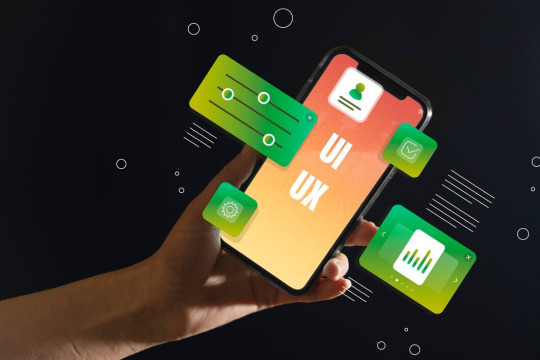
Key Features that Supercharge Your Development
Android Studio offers a strong set of features aimed at supporting you throughout your development journey. Here are some of the notable highlights:
Intelligent Code Editor - No more doing the same code over and over again—now, you can work smarter! Android Studio's clever code editor predicts what you need, giving you helpful suggestions as you type and quickly pointing out any mistakes. This means you can develop faster and enjoy a more seamless coding process.
Visual Layout Editor - Avoid getting stuck in a tangle of code when designing your app's interface. The option of visual layout editor, you can simply drag and drop UI elements like buttons, text boxes, and images onto a canvas. This lets you watch your app's design take shape right before your eyes, without constantly switching between code and emulator. It's a time-saving feature that streamlines your workflow.
Powerful Emulator - Picture being able to test your app on numerous Android devices without having to own them all physically. With Android Studio's included emulator, this becomes possible. You can generate virtual devices with different screen sizes, resolutions, and Android versions, guaranteeing that your app works perfectly across diverse platforms.
Debugging Tools - Even the most careful developer faces bugs sometimes. Android Studio's debugging tools are like your helpful sidekick for fixing these issues. You can go through your code one step at a time, find out exactly what's causing the problem, and fix it accurately.
Performance Optimizers - It's important for users to have a smooth and fast app experience. Android Studio's performance tools assist you in examining how your app uses resources and finding areas where it can be better. This makes sure your app runs well and gives users a happy experience.
Android Studio is like your trusted companion through every step of making an app. It helps you write your code, create your app's look, add features, fix any problems, and then get your app ready for people to use on the Google Play Store. With Android Studio, everything flows smoothly, making the whole process easy and organized.
Getting Started with Android Studio
Start your journey of developing Android apps by obtaining the most recent release of Android Studio from the official Android Developers website. Before diving in, verify that your computer meets the minimum system requirements. This ensures a seamless installation process and optimal performance of Android Studio. The installation package you download will lead you through an uncomplicated setup process step by step.
When you open Android Studio for the first time, you'll come across a welcome screen and the basic workspace layout. Take a moment to get to know the main sections: On the left side, there's the Project Structure panel, which helps you find your app's files and folders.
In the middle, you'll find the Code Editor where you'll write and edit your Java or Kotlin code. And on the right, there's the Layout Editor, which lets you design your app's user interface visually. Remember, you can change how Android Studio looks, so feel free to move things around to make your own personalized setup that suits you best.
Setting up the Development Environment
To begin creating apps, you'll require a few important tools. The SDK Manager (located under Tools -> SDK Manager) lets you install various Android SDK platforms (versions) that you need for development. It's best to begin with the latest versions and add a few older ones to make sure your app functions well on different devices. After that, go to the AVD Manager (Tools -> AVD Manager) to make virtual Android devices for testing. You can adjust their screen size, resolution, and other features as needed.
Become an expert in Android Studio by mastering keyboard shortcuts; they can significantly speed up your development process. Android Studio offers numerous shortcuts, so begin by learning the most commonly used ones. Another valuable tool is the "Search Everywhere" function – simply double-press the Shift key, and you can swiftly find anything within the IDE. Need assistance understanding a piece of code? Highlight it and press F1 for immediate access to Android Studio's extensive documentation.
Essential Tools and Features
Code Editor- You'll spend a lot of time crafting Android apps in the code editor. Android Studio's code editor does more than just edit text; it enhances your coding experience with features like smart code completion (which saves typing), highlighting syntax (making code easier to read), and catching errors as you type (helping you fix bugs quickly).
Layout Editor-Creating app interfaces can be a hassle. Luckily, Android Studio's Layout Editor makes it easy with a drag-and-drop interface for placing UI elements like buttons and text fields. You also get a properties panel to customize how they look and act. Plus, you can switch effortlessly between the visual editor and the XML code behind it.
Debugger- No one writes flawless code right from the start. The Android Studio debugger helps you locate and correct errors. You can set breakpoints to stop your app's progress, check variable values, and go through your code step by step. This gives you a clear understanding of how your app operates, aiding you in fixing any issues that arise.
Profiler-Having a pretty app that moves slowly won't impress anyone. Android Studio's profiler checks out how your app performs. Keep an eye on your app's CPU usage to find places where you can make it faster. Use the memory analyzer to see how much memory your app is using, preventing memory problems that can make it slow on older devices.
Emulator-Relying solely on one real Android device for testing has its limitations. The emulator allows you to generate several virtual Android devices with various screen sizes, resolutions, and Android versions. Take your testing to the next level by simulating features like GPS coordinates, phone calls, and other sensor data.
At Last
If you are the one who looks forward to deploying their own Android application then we would like to introduce you to CodeViner, a leading Android app development company. The company takes pride in having a team of experts who work collaboratively to build custom solutions
#app development#android app development#website development company in jaipur#app developing company
0 notes
Text
App developer for android
Of course, I can help you with my knowledge of Android app development! Developing apps for the Android platform involves several phases from concept to deployment. Here's a general overview to get you started:
Learn programming languages: You will need to know programming languages like Java or Kotlin. Kotlin has become increasingly popular due to its modern features and better integration with Android APIs.
Setup Development Environment by smiligence software services:
Download and install Android Studio, the official integrated development environment (IDE) for Android app development.
Configure the Android SDK (Software Development Kit) and required tools within Android Studio.
Understand Android components:
Activities: Represent a UI screen. Users interact with your app through activities.
Fragments: Modular UI components within an Activity.
Services: Run in the background to perform tasks without a UI.
Broadcast receivers: Respond to system-wide events or app-specific events.
Content Providers: Manage app data and share it with other apps.
UI Design:
Design user interface using XML layout files and Android's UI components like TextViews, Buttons, RecyclerViews etc.
Consider using the Material Design guidelines for a consistent and visually appealing UI.
Logic and functionality:
Implement app functionality using Java/Kotlin.
Handle user interactions, data processing, and integration with APIs.
Testing:
Test your app on emulator or real device.
Write unit tests and instrumentation tests to ensure code quality.
Debugging and Customization:
Use Android Studio's debugging tools to identify and fix problems.
optimize your app
0 notes
Text
Android sdk download without studio

Android sdk download without studio install#
Android sdk download without studio android#
Android sdk download without studio download#
Android sdk download without studio android#
Setup, which includes downloading Android SDK components that areĪfter installation is complete, launch Android Studio either from the The Android Studio Setup Wizard guides you through the rest of the Import previous Android Studio settings, then click OK. If you have installed Android Studio before, select whether you want to.
Android sdk download without studio install#
Right-click the DEB package and select Install with Linux (Beta).
Open the Files app and locate the DEB package you downloaded in the.
If you haven't already done so, install Linux for Chrome OS.
Sudo yum install zlib.i686 ncurses-libs.i686 bzip2-libs.i686įollow these steps to install Android Studio on Chrome OS: If you are running 64-bit Fedora, the command is: If you are running a 64-bit version of Ubuntu, you need to install some 32-bit Tools > Create Desktop Entry from the Android Studio menu bar. To make Android Studio available in your list of applications, select
Select whether you want to import previous Android Studio settings.
Navigate to the android-studio/bin/ directory,
To launch Android Studio, open a terminal,.
If you're using a 64-bit version of Linux, make sure you first install the usr/local/ for your user profile, or /opt/ zip file you downloaded to anĪppropriate location for your applications, such as within To install Android Studio on Linux, proceed as follows: Your project includes files and libraries in your home directory, and you see Mechanisms for applications that access files under the home directory. This prompt is caused by new privacy protection Or later, you might see a prompt to allow the IDE to access your calendar,Ĭontacts, or photos. Note: If you use Android Studio on macOS Mojave With a pop-up, or you can check for updates by clicking Android Studio The following video shows each step of the recommended setup procedure. Setup, which includes downloading Android SDK components
The Android Studio Setup Wizard guides you through the rest of the.
Select whether you want to import previous Android Studio settings,.
Drag and drop Android Studio into the Applications folder, then launch.
To install Android Studio on your Mac, proceed as follows: With a pop-up, or you can check for updates by clicking Help > The following video shows each step of the setup procedure when using the recommendedĪs new tools and other APIs become available, Android Studio tells you
Follow the setup wizard in Android Studio and install any SDK packages that it.
zip file, unpack the ZIP, copy the android-studioįolder into your Program Files folder, and then open the android-studio > binįolder and launch studio64.exe (for 64-bit machines) or studio.exe exe file (recommended), double-click to launch it. To install Android Studio on Windows, proceed as follows:
Android sdk download without studio download#
Copy the URL for the download that’s appropriate for your build machine OS.Setting up Android Studio takes just a few clicks.įirst, be sure you download the latest version of Android Studio. Go to Android SDK and navigate to the SDK Tools Only section. Installing the Android SDK (Manual Way) You will need to download the Android SDK without Android Studio bundled. How do I know if Android SDK is installed?.Can I run bluestacks without virtualization?.What is the best Android emulator for PC?.What is the best Android emulator for low end PC?.Which language is used in Android Studio?.Can we install Android emulator without Android Studio?.

0 notes
Text
Recommend the Most Popular Mobile Game Engines in 2021

Game engine software is a suite of tools that allows developers to access every part of a project. Game engine software can be used by individuals or a team together. Each game engine runs on a variety of languages like Python, C++. In most game engines you don’t need coding knowledge but having excellent skills will help to increase the software functionality.
Game engines like Unity have visual editors that allow Hire Unity game developers for view modification to a project in real-time. Some programs let users manually place background, characters, and icons directly on the screen.
For beginners, game engines feature a drag-and-drop logic creation tool. It is used to create events and behavior for characters and enemies. You will also find many game engines that support the creation of AR and VR games. VR takes the players into a digital world, while AR integrates game graphics with a real-world setting.
Game engines also allow monetization of games through in-app purchases and help you bring your ideas to life. Of course, the scope of your project will determine the ideal solution for you, here is the best game engine software all game app developers will find essential.

1. Unity
In today’s emerging gaming industry, Unity is one of the most popular game development engines. The major benefit is a cross-platform game engine to boot with an ample collection of tutorials to help beginners get started. Plus, Unity is the best game engine for mobile game development.
2. Unreal Engine
The Unreal game engine came to light when a first-person shooter was published in 1998 developed by Epic Games. In 2005 Unreal Engine made open source software and you can download it on GitHub for free. It supports Linux, PlayStation, Xbox, iOS, and Windows, etc.
3. Solar2D
It is a 2D game development engine introduced in 2009. Game app developers used to develop 2D games for Android, iOS, and desktop as a free open source platform. Solar2D can build integrate your project with Android studio to add native features. It supports Android, iOS, and Windows.
4. SpriteKit
If you are a fan of iPhone game apps then Spritekit is one of the best options for developing Apple-based games. Apple launches it in 2013.
It supports iOS, macOS, tvOS and watchOS and integrates well with GameplayKit, SceneKit, and Swift.
It helps in creating virtually fascinating apps with necessary resources like physics, lightning animation with a hassle-free process
5. Marmalade SDK
Originally called Ideaworks3D Limited is a cross-platform engine that supports different devices such as Windows, iOS, and Android. It has a game asset that can be exported to other 3D modeling and animation tools like Autodesk and supports 2D game development.
6. GameMaker
It is one of the most used game engines because of no requirement of programming or coding knowledge. All you have to do is “point and click” to create games much easier and faster than coding with native languages.
Whereas like many other game engines, it is not free to use the software. It requires you to buy either the professional or Master collection versions.
7. Godot
It is one of the popular game engines that allows making both 2D and 3D game engines. It has a vast set of common tools so that game app developers can focus on making game apps without reinventing the wheel.
Godot is a free-to-use open-source with an MIT license. The good news is no royalties, no subscription fees, and no hidden strings. The game apps you develop through the Godot engine are yours.
Also, it has a community that regularly fix bugs and develop additional features. Its active community can answer even your most specific Godot-related questions.
You can find a strong Godot community on the internet HUBS, including Reddit forums, Facebook groups, steam community, the Godot forums, and more.
8. Clickteam Fusion
It is one of the most fun game engines supported by the creative team. The Fusion engine is full of graphical assets already made and used by many in the game industry. Fusion has an integrated physics engine and a great community, to boot. You can use it for all the platforms like Android, iOS, and Windows including Steam.
9. Cocos 2d-x
As the name sounds unique, it claims to be the world’s top Open-Source Game Development Platform’. Well, are they?
Of course, it is difficult to give a definitive answer if you aren’t exactly familiar with game design, or if your personal preferences favor something more in line with Godot or Unity 3D.
It is free to use an open-source with an MIT license. It provides you very prominent features with cross-platform and a simple way to be successful in the world of game development. Although it uses C++ at a time, it can be versatile and also use Java.

Summary:
Above are the most popular game engines and a quick snapshot of what the mobile game development community offers, but all these game engines also represent a wide range of use cases and should help you determine what tools you need for your next project. If you don’t have time for multi-tasking, Glownight Games Studio is the best Mobile Game Development Company in the industry to help you out with your important game app projects develop on time.
#Mobile game development#Unity game development companies#3D game development company#Unity game developers#3D game developers#2D Game Development Company
9 notes
·
View notes
Text
Xamarin Android Player For Mac
Xamarin Android Player For Mac
Download Xamarin Android Player For Mac
Duos-m Android Emulator
Xamarin Android Player Download
Visual Studio Android Sdk
Xamarin lets you develop fully native Mac apps in C# and.NET using the very same macOS APIs as you would for Objective-C or Swift projects. You can either create your user interfaces directly in C# code, or, thanks to Xamarin's direct integration with Xcode, you can use Xcode's Interface Builder. For Android I have to start the emulator first, and as the standard Android emulator is unacceptably slow, I need to use XAP. Basically I am searching for a command similar to the 'normal' command./emulator -avd NameOfYourEmulator -partition-size 512 for Xamarin Android Player. Feb 23, 2016 Xamarin Android Player has deep integration with Visual Studio and Xamarin Studio and a native user interface on both Mac & Windows. Running Android on an x86 virtual machine using hardware.
I am excited to announce a cross-platform video player. This new Xamarin Forms component gives developers the ability to render the native video player for iOS, Android, and Windows Phone all from XAML, shared code, or a portable class library (PCL). I find video encoding and streaming to be a fun challenge no matter what I am developing for and was excited to learn there is currently no comprehensive solution to cross-platform video playback with Xamarin Forms.
Xamarin Android Player 0.6.5 on 32-bit and 64-bit PCs. This download is licensed as freeware for the Windows (32-bit and 64-bit) operating system on a laptop or desktop PC from programming software without restrictions. Xamarin Android Player 0.6.5 is available to all software users as a free download for Windows. A light-weight and easy to use cross-platform audio player for Windows UWP/WPF, Xamarin.iOS, Xamarin.Android, Xamarin.Mac, Xamarin.tvOS, Tizen and Xamarin.Forms. Load wav and mp3 files from any location including a shared library. Works well for sound effects or music. Multiple instances can be instantiated to play multiple sources simultaniously.
Xamarin Android Player For Mac
I am hoping developers will enjoy improved productivity when developing mobile applications requiring video because you can now control many aspects of the playback experience from shared code. For example, you can register for events (Playing, Paused, Stopped, TimeElapsed, etc.) all from a single shared code base. The goal is to provide video playback that’s easy to use without having to handle the idiosyncrasies of each platform’s media framework.
Getting Started
If you are a Xamarin mobile developer, the only thing you need to do to get a working native video player on every platform is to install the component following the getting started section. Literally the one line declaration below is sufficient to supercharge your apps with video.
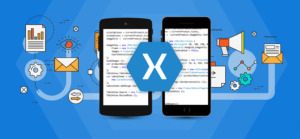
Specifying the Video Source
You may notice the Source property takes a VideoSource object. This was built to have very similar design and behavior to Xamarin’s ImageSource class. You could literally follow the tutorial for working with images and just swap out the word ImageSource for VideoSource. This means you have the ability to specify a video’s file location as a local file system path, a remote URL or as an embedded resource from an assembly.
When working with embedded resources though, I took it one step further and made it a little more extensible when attempting to locate resources. The order of searching assemblies to find embedded resources when calling VideoSource.FromResource(“MyVideo.mp4”) has the same behavior as calling ImageSource.FromResource(…) but the entry assembly (your iOS, Android, or Windows Phone proxy application) is also searched in the event no other match is found.
Playing YouTube and Vimeo Videos
The major video hosting sites allow developers to play content hosted by them in the applications they build. The Xamarin Forms video player sample application (called Chill Player) comes with some convenience XAML markup extensions that can convert YouTube and Vimeo video ID’s into the playback stream URLs compatible with the video player on each platform.
It’s important to note that using direct stream URLs in this manner may be against the terms of use for these sites. As such, this experimental feature is merely a convenience and will likely see low priority support going forward. Both YouTube and Vimeo expose public APIs which you are encouraged to integrate for use with this video player component.
Download Xamarin Android Player For Mac
Trial
Duos-m Android Emulator
You can download the sample application and run it on all three platforms to try out the demo. The trial version limits video playback to 15 seconds. You can download the trial on Nuget.org. In trial mode, the video player just fails after 15 seconds of playback.

Xamarin Android Player Download
Support
Visual Studio Android Sdk
If you need support and have purchased at least one copy of the component, you can open and browse tickets here.
1 note
·
View note
Link
via Firebase Tutorials
(adsbygoogle = window.adsbygoogle || []).push({});
In this guide, you’ll learn how you can send push notifications using Firebase in Android.
Excited?
Related: Firebase VS AWS
Let’s get started.
Curious to see the end result of this tutorial? Watch!
What is a Push Notification?
Push notification is a simple message that appears with a notification in the notification tray or like a popup messaging – depends on the platform.
Push Notifications are usually pushed from backend servers to the clients like Firebase in this case. It is the way to deliver users a message without opening the app. It is a highly effective tool for developers and advertisers to re-target/re-engage your dormant users.
Push notifications boost app engagement by 88% (Source: Localytics Data Team)
(adsbygoogle = window.adsbygoogle || []).push({});
As you can see, the push notifications get benefits most from the eCommerce stores since users are excited about the new products.
What is FCM (Firebase Cloud Messaging)
Firebase Cloud Messaging is a new version of Google Cloud Messaging or GCM that is a cloud cross-platform messaging solution. You can use Firebase Cloud Messaging for any kind of end-user device including iOS, Android, or even web at no-cost.
Firebase allows two types of messages:
Firebase SDK automatically handles notifications messages. All you need to do is to implement the Firebase SDK and start sending messages from Firebase Console.
The client app handles data messages.
NOTE: In this tutorial, we’ll be sending a notification message only.
Firebase Push Notification Tutorial (Step by Step)
Here is the step by step guide how you can implement Firebase push notification with an example:
1. Things You Need to Get Started
Android Studio
A Firebase account (you can use the same Google account – no extra sign up required)
A real Android device or an emulator to test your Android App
2. Create an Application in Android Studio
Open Android Studio and create a new project.
Enter the app details – the app name, domain name, location – and leave the rest as default i.e., the empty activity, and minimum Android version. In my case, the package name of my app is ‘com.firebasetutorials.testingnotification’ but you can have one of your choices.
After Android Studio finishes the building App for you, leave it, and move to the next step, we will soon get back to Android Studio.
Creating Application in Android Studio for Firebase Push Notification
3. Setup Firebase for Push Notification
There are three steps to set up Firebase for your Android app notification:
Signing up
Creating a Project
Registering an App
Sign up for Firebase
Before anything, you need a Firebase account. Click here and signup for Firebase Console or sign in using your Google account.
Create a Project
Now visit the Firebase Console and hit ‘Add Project’. Enter Project name, select Country/region. And hit ‘Create Project’
Create project at Firebase Console for Android Push Notification
Register App with Firebase
There are three simple steps to get your Android App Registered with Firebase:
(adsbygoogle = window.adsbygoogle || []).push({});
Register App
After your first project is completed, you’ll see a page like below. Hit ‘Add Firebase to your Android App’
Adding Android app at Firebase Console for Android Push Notification
Enter ‘Android package name’. In my case, it is ‘com.firebasetutorials.testingnotification’ – you can enter one of your choices.
NOTE: Package name should be exactly the same as the app package name. Otherwise it will not work.
Enter ‘App nickname’. I’m entering the ‘Testing Notification App’ – you can enter anything; it has nothing to do with your app.
The third field is for ‘Debug signing certificate SHA-1’ you can skip it at this point as we are not going to use Firebase Authentication.
Hit ‘Register App’ to get your app registered with Firebase
Registering App for Firebase Console Notification
Download Config Files
Hit ‘Download google-services.json’ button to download a JSON file. Save the JSON file under the app directory of your Android Studio project we just recently created.
Downloading Config file for Android from Firebase Console
Add Firebase SDK
After downloading the JSON file under the App Directory of your project hit Continue on Firebase Console Dialog.
(adsbygoogle = window.adsbygoogle || []).push({});
In Android Studio, open build.gradle file. You will find it in the project directory, but not the one that is in your app directory. Add the following line of code inside dependencies:
classpath 'com.google.gms:google-services:3.2.0'
(adsbygoogle = window.adsbygoogle || []).push({});
After adding the dependencies, your project will look like this:
Added classpath in build.gradle for Firebase Push Notification in Android
After adding this, you will see a yellow message, asking you to sync the project. You can ignore it at the moment. Now head over to app-level build.gradle file. You will find it under the app directory of your project.
Add the following lines of in dependencies section
compile 'com.google.firebase:firebase-core:11.8.0' //Firebase Messaging library for sending push notifications compile 'com.google.firebase:firebase-messaging:11.8.0'
And at the end, outside of the dependencies section, add the following line and hit ‘Sync Now’
apply plugin: 'com.google.gms.google-services'
And your build.gradle file will look like this:
Implement Firebase SDK in Android Studio for Push notification | Build.gradle (App) Screenshot
That’s all we need to do in Android Studio.
Send Notification from Firebase Console
Get back to Firebase Console. Open the Firebase project, on the left pane select ‘Notification’ or click here
Firebase Notification in Firebase Console
Hit ‘SEND YOUR FIRST MESSAGE’
Send First Notification in Firebase Console
And you’ll see the ‘Compose Message‘ form, where you can enter the details.
In ‘Message Text‘ enter the message that you want to be displayed in the Notification Bar of your Android App
(adsbygoogle = window.adsbygoogle || []).push({});
In ‘Message Label‘ you can enter the message nickname, it has to do nothing with the notification at the client-side, it is just for saving purpose in Firebase Console.
In the ‘Delivery Date‘ drop-down, you can select the delivery time. If you select ‘Send Now‘ your message will be sent and displayed instantly. If you select ‘Send Later’ then some more options will be displayed asking for when you want to send the notification to your users.
You can mark the ‘Recipient Time Zone‘ option and your message will be delivered according to the recipient time zone or you can provide any custom timezone.
Recipient Time Zone is very useful because sometimes we want to send notification on some custom events like New Year. Due to timezone differences, your message can be shown to users before New Year and make them feel annoyed. So it’s better to use the ‘Recipient Time Zone‘ option with that kind of notification.
Send Later Option in Firebase Console
In this tutorial, we will select the ‘Send Now’ option to make the notification sent right now.
In the target section, we can target a custom range of users depending on their behavior and much more. We will be covering that all in a whole new section.
In the next drop-down, select the app package name. You can select multiple apps simultaneously, but they all need to be on the same project.
After that, there are ‘Conversion events’ options, here you can track the analytics data of your notification. The ‘Sent‘ and ‘Opened‘ are added by default, but you can add more.
Sent and Opened are shown in the Notification Section in Firebase to show you how many users received the notification message and how many opened it. We are not adding a conversion event for the sake of this tutorial.
In the end, there are few ‘Advanced Options’, but we will keep the default. Those are for Data Messages; we will cover that all in detail later.
(adsbygoogle = window.adsbygoogle || []).push({});
Now hit, ‘Send Message‘ to make the notification sent to the client app.
Your Notification will be displayed on your Android Phone, and if you tap on that notification, it will open the app.
You can watch the video above if you don’t understand the text.
Ask any questions in the comment section below, our experts will be happy to help you at no extra cost.
The post How to Send Push Notifications With Firebase in Android (Guide) appeared first on Firebase Tutorials.
1 note
·
View note
Text
Web App Vs Mobile App

Companies are becoming more aware that they need to use mobile-friendly apps, in a smartphone-driven world. The number of mobile-only internet viewers is greater than web users. App usage, for this reason, has surpassed desktop viewership. Some companies are opting for mobile app development. Others are choosing custom web app development. But the debate goes on. Which is better – mobile app or web app?
When delving deeper into this, it is essential to study different apps and understand how to make the right choice. Before going into the details, let’s consider some important statistics.
Web App Vs. Mobile App: What Numbers Say
A report by App Annie shows in 2015 alone, the mobile app industry was worth $41.1 billion in total revenue. By 2020, the number is expected to overshoot $189 billion! There’s no indication that the mobile app development industry is losing attraction. With consumers demanding more from apps. Gartner predicts a total income of $77 billion in 2017 from mobile app downloads.

On the other hand, desktop apps are grabbing market share, though not at the same rate as mobile apps. In 2015, for the first time, the time spent on mobile surpassed that of desktops. Google reported more searches were being made on mobile than desktop. Consumer time spent on mobile after that, according to eMarketer. So, when it comes to popularity, mobile apps beat web apps in different ways.
How they are built.
Starting from the core we’ll take a look at how they are actually built. And how their formation differentiates them.
Mobile App Development
The cost of development of a mobile application is way more than that of a web application. As the mobile applications are platform specific which means it pretty much means starting from scratch in terms of development and design.

The mobile applications are built using specific languages and integrated development environment (IDE) depending on the platform for which application is made. Apple devices run on IOS operating system, so applications for Apple are built either using objective -c or swift and the Xcode IDE. Similarly, mobile applications of java are written in Java and built using Android studio or Eclipse IDE.
Companies like Apple and Google also provide their own development tools, software development kits (SDK) to their developers, to help them build native mobile applications.
Web App Development
Web applications are built using JavaScript, CSS, and HTML5. Unlike the development in mobile applications, there is no standard software development kit for building web apps. However, there is no helping hand of pre-designed templates for developers.
It is easier for developers to develop a web application as compared to mobile applications. Being quicker and easier to build, web applications are much simpler when it comes in terms of features.

Differences Between Web Apps and Mobile Apps
Brand Building Opportunities
As a mobile app is a separate entity from the company’s website, it offers unique opportunities for branding. Companies can try out new strategies and brand development styles with mobile apps. These apps also offer a completely different experience for the user, thereby generating value. Web apps, on the other hand, ensure companies remain limited in their reach and brand building.
Personalization
For custom mobile app solutions users, personalization is another benefit, whereby mobile apps score over web apps. It’s easy to offer tailor-made experiences for the user. Mobile apps, further, can let users set up preferences when the app has been downloaded. It is, then, further customized to suit the needs. Apps can track user engagement and offer customized recommendations, notifications and updates. Mobile apps also permit geo-targeting to aim special deals at certain store locations. Higher personalization means greater chances of conversion.
Leverage Device Capabilities
Mobile apps interface with the device feature and hardware, such as camera, GPS location, etc., when they are native. This is beneficial for retailers looking to enhance the customer experience. Context, hyper-relevance and value addition are priorities which are easier to attain for mobile apps.
However, website apps have their limitations, when it comes to leveraging device capabilities.
No Connection? No problem!
Mobile apps can run without an internet connection. While many apps require internet connectivity to perform tasks, mobile apps can even offer content and functionality to users offline. Furthermore, mobile apps run with their own interface, which provides an immersive experience for users. These are built with a purpose generally. They address the customer’s pain points, making it easier for users to achieve goals.
Moreover, web apps are designed fluidly, so that they can be viewed on smartphones. Web apps may function like downloadable apps, but they cannot operate offline. Web apps are accessed through internet browsers. Web app development, therefore, there’s no need to worry about downloading or installs. Due to their responsive nature, however, they do appear and function like mobile apps. But the fact remains: Web apps need an active internet connection to run.
Speed and Efficiency
Web apps are slower and don’t score on efficiency either. Game-changing mobile apps are faster and more efficient, though users need to update these apps regularly. Web apps update themselves.
Cost
Mobile apps are costlier to develop than web apps, and because they are platform-centered, launching an app across different platforms pretty much means starting from scratch in terms of design and development. However, they are much quicker and tend to have advanced features and functionality.
Development Process
Mobile apps are built using specific languages and IDE/Integrated Development environments, based on intended platforms. Web apps, on the other hand, are built using JavaScript, HTML5, and CSS. So the difference also lies in there being no standard kit for building web apps. Developers can easily access templates, though. Web apps are easier and quicker to craft, but simpler in terms of features.
Now that the differences between Web and Mobile App Development are clear, let’s understand the pros and cons of each.
Pros and Cons.

Mobile applications
PROS
Can work offline
Safe and secure – mobile applications must first be approved by the native application resource store.
Easier to build because of developer tools, SDKs and interface elements.
Faster than a web application.
Greater functionality as they have access to system requirements.
CONS
More expensive as compared to web applications
To build up compatibility, developers have to design and build from scratch.
Maintenance and updating is not pocket-friendly
There is difficulty in getting approval from the app store.

Web applications
PROS

No need to download or install-web applications function in browser online.
Easier to maintain – the reason being they have a common database regardless of mobile platforms.
Web applications update themselves.
Easier and quicker to build as compared to mobile apps.
They do not require app store approval for their launch so they can be made accessible quickly.
CONS
They do not work offline
They are slower and less advanced in terms of speed and features.
They are hard to discover because as mobile applications, they are not listed in a specific database, such as an app store.
The quality and security that web applications offers are not always guaranteed. The reason being they are not approved by the app store
When the applications come in handy?
It is difficult to say which application is better than the other, until and unless we place ourselves in different specific scenarios. So here are a few conditions where we interact with the digital world.
Gaming/interactivity – for highly interactive games (think PUBG) a mobile app is going to be your only best choice. For simpler games like Tetris or Sudoku, there may be a lesser difference in terms of user experience with a browser-based and mobile application.

Personalization/Regular usage – if you are a user who is going to use your app in a personalized fashion on a regular basis (think social apps or banking apps) then a mobile app provides a great path to do that. Because it is easily accessible in most scenarios.
No internet connection – if you are one of the people who are short on data or do not have a stable internet connection and you need your stuff accessible offline and perform functions without internet connection then a mobile application makes more sense because you can store data and then you can upload it once you have a stable internet connection.
In Conclusion

As the number of mobile users is growing worldwide, the question of choosing between web apps and mobile apps. When the question is about deciding whether to build a mobile application or web application, the right choice simply depends on your business objectives. If offering a mobile-friendly content to a wide range of users is your ultimate objective then a mobile website is probably the way to go. However, if you want to engage, interact and communicate with your community, then the mobile app is an excellent choice. There are going to be many situations where you may need to decide which type of application you should choose. It is definitely a strategic and valuable choice but all you need to remember are the points we’ve listed here and it will surely help you make your choice.
#Mobile App Development#Web App Development#Custom Web Application Development Services#Web Application Development Companies in USA#Top Web Development Companies in USA#list of mobile development companies in usa
2 notes
·
View notes
Text
Android Instant Apps Are Gaining Ground - Everything You Need to Know
Android Instant app is an update on your existing Android app that makes it viable for human beings to get entry to a much wider range of apps. Some of the functions are:
They can be accessed from everywhere together with - social media, messaging, search and different hyperlinks with out the want of installing them. They permit customers revel in immerse and exquisite apps without putting in them at the tool. They work on all the contemporary Android gadgets. Google said that the immediate apps will make the apps accessible for customers with gadgets dating returned to Jelly Bean. They are an improve to your current Android app, and no longer a separate app. Customers who use commerce apps to make a purchase have instant access and are already logged in. This lets in smooth checkout with Instant get admission to to Android Pay. However, we aren't positive how those are going to have an effect on Google Play. According to Google, they're powerful tools for complete apps and their use will now not affect the Google Play figures. It will be exciting to peer if the utilization charges may be affected all through destiny bulletins.
Google is launching them just as a trial with aforementioned apps. Google collects consumer feedback to see how those apps paintings in actual international. Developers can get prepared for the launch of Instant Apps by means of modularizing their app into easy additives. However, the overall SDK won't be available for a few months. Once builders have accomplished this, it might take some time to enforce it relying on the structure of app.
Now they are very useful for customers as they make a few moves simpler and quicker. Whether it is deciding to buy parking or locating a recipe, it is able to without difficulty alternate the manner humans use their devices. According to latest reports, they will work with Android devices running Jelly Bean and above.

Should you begin building an Instant App?
If there is a manner to make native Android apps APK available and quicker to launch with out the want of installing at the tool --- might you ignore it? If you have got a device that makes it possible to revise the complete supply code of your app, wouldn't you provide it a try?
Google has created a way to try this --- and the way is known as 'Instant Apps'. Android Instant Apps are smaller subsets of app that can help you down load/get right of entry to single features/pages of your app without set up. Instant Apps will roll out to the users from subsequent 12 months. As stated above, Google already made it available for builders on confined basis to check its functionality.

Now, the query is "must builders begin building one"?
No doubt, developers ought to begin growing them by means of heading over to developer.Android.Com and download the present day preview of Android Studio 3.0. Developers can keep the use of single co debase. Developers are supplied with all the tools to modularize their app so that the capabilities can be downloaded as wanted.
Instant App improvement takes about four-6 weeks. Once the app is constructed, Play Console gives guide for dispensing the equal. Developers simply wishes to add the on the spot app APK together with installable APK. They maintain to ramp up at the state-of-the-art Android devices around the arena.
There are many advantages of developing them, some of that are consumer acquisition, higher UX, advanced consumer retention and greater accessibility. Instant apps are probably to have the pleasant ASO practices. Millions of app developers need to peer their app in seek effects and hence, the competition is still furious.
App developers have to try to optimize their app in every possible way to address competition. Instant apps are extremely good idea to make apps to be had for customers every time without putting in them.

Wrapping up!
Instant apps are a excellent concept, particularly for gaming apps. They are ideal for individuals who don't have a website. The app content material receives accessible from search and may open it just like a internet site. However, when you have a internet site this is already handy via URLs, there's no reason to implement them.
If the on the spot apps will carry out nicely, it's far probably to bring a number of change in gaming apps with large APK size. As it's far just a starting, we are not certain of the way a success it is. But, one factor we can say is that the user enjoy is going to enhance in destiny with the launch of Instant Apps.
If you need to be a part of early testers, you could simply sign within the Google shape and you may get hold of the up to date documentation. Google will announce the chosen developers for early access to the equal. The closing purpose of Instant App is to make it less complicated for developers to get Android apps inside the fingers of users, convincing them to download the apps.
Are you looking for a expert android app? Get in touch with Romantics Technologies and our mobility specialists will make sure you are introduced the first-rate app development enjoy.
2 notes
·
View notes
Text
Why Should You Use .Net for Enterprise Applications?

.NET is the most widely used programming language in the world, and for good reason. With a huge amount of support, it’s easy to learn and incredibly powerful. .NET provides developers with comprehensive tools (IDEs) that simplify enterprise application development.
How Does .Net Fit Into Enterprise Applications?Cross-Platform Implementation
.NET is a cross-platform language. It is compatible with Windows, Linux, and Mac operating systems. All the applications developed using .NET can be deployed on these platforms without any changes.
This makes it easier for application developers to get their product out there, as they don’t have to make any additional effort in making changes to the codebase when they want to use it on different platforms.
The platform independence feature of .NET also makes it ideal for enterprise level application development projects that require collaboration between multiple teams located at different places who may not be able to work together due to geographical constraints. With .NET you can easily create multi-language applications by combining C# components with other popular programming languages such as Java or Visual Basic programmatically without having any issues with compatibility or performance optimization
Flexible Architecture
.NET is a multi-paradigm language and can be used to create any type of application. It supports Object Oriented Programming (OOP), which allows developers to create classes, objects, and their relationships with each other.
It also supports Procedural programming with methods and functions. You can use it to create applications that run on different platforms (Windows, Linux, Mac OS). You can even use it to develop web applications that run on the internet using HTML5, CSS3, etc.,
With .NET you can also develop desktop apps that utilize the WinForms framework or WPF which is built for advanced graphical user interface development. You can also build mobile apps using Xamarin cross-platform mobile development toolkit so you don’t have to worry about multiple platforms when creating your app!
Extensive Third-Party Software Development Kit Availability
.NET has a huge third-party software development kit (SDK) and this includes a huge number of libraries. This means that you can build a lot of functionality into your application while using just one language, C#. The libraries are available to do a lot of work for you, so you don’t have to reinvent the wheel every time.
Top C# IDE Features
The most popular and widely used C# IDE are Visual Studio, Xamarin Studio, Mono Develop, and Sharp Develop. Let’s take a look at their features:
Visual Studio is the most popular IDE among developers because of its flexibility and the huge number of plugins that it comes with. It also supports different programming languages such as JavaScript, Python, Ruby on Rails, and others.
You can get started with this tool by downloading its free version from Microsoft’s website or by purchasing an enterprise application development license if your project requires more than one developer to work simultaneously on one project.
Xamarin Studio allows you to create native iOS apps using XCode and Android apps using Android Studio using C# codebase which means that you can write once but run anywhere without having to rewrite your app for each platform separately!
The only disadvantage of this tool is that it lacks some features like refactoring tools in comparison with other IDEs mentioned above so if you’re looking for something more powerful than Xamarin then I would recommend choosing any other option listed above instead (it depends on what exactly do you need).
Application Programming Interface (API)
The Application Programming Interface (API) is a set of functions, classes, objects, and protocols that allow you to interact with a software application. This means that the API allows you to perform specific tasks such as retrieving data from the database or sending requests to other applications.
In addition to providing various functionalities such as accessing files and creating web pages, APIs also provide access to functionality provided by other applications. For example, if you want your .NET application to communicate with an external system then it would need an API for this purpose.
There Are Several Types of Apis Available for .NET Which Include Com Interfaces (Ole), Web Services (.Asmx), and Windows Communication Foundation (Wcf).
The .NET framework is a great language to use if you want to create an enterprise application development. It’s object-oriented, simple to use, and has tons of additional features from other libraries.
The .NET framework has been around since 2002 and is a set of libraries that allow developers to create applications across multiple platforms including Windows, macOS, and Linux. The core functionality in the .NET Framework consists of:
Common Language Runtime (CLR) –
This part allows compilation against types provided by CLR instead of native code (.exe) files.
Base Class Libraries (BCL) –
These are libraries for performing common tasks such as working with databases or accessing web services via HTTP requests etc.
Conclusion
.NET is a great language to use if you want to create an enterprise application. It’s object-oriented, simple to use and has tons of additional features from other libraries. In addition, .NET allows users to build custom APIs that can be integrated into any enterprise application development or website.
This article is initially published on Digital Info Bytes!
#Enterprise Application Development#Application Developers#Feature of .Net#Develop Web Applications#.Net Framework
0 notes
Text
3 Tips to Develop an Android App in 2023
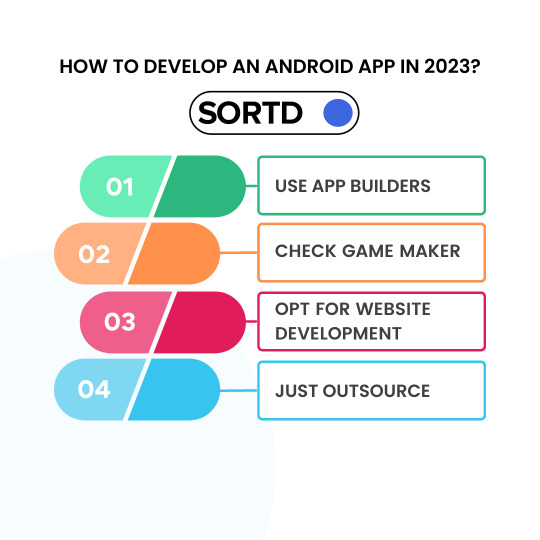
Working towards your business objectives seems exciting as well as daunting, right? You ought to have a strong digital presence to survive and succeed in this digital landscape. This is where an app can give your business the much-needed push. Most businesses nowadays build apps for ios and android which is a little hectic task. Only if you know the right way to go about it can make the work easier. In this blog, we will share some powerful tips to develop an Android App in 2023. So, let’s begin!
1. Use App Builders
App builders not just speed up the Android app development process but also eliminate the need for complex coding. Most app builders have a simple interface wherein users have to just drag and drop the elements to develop an APK (the extension file for Android app). Some of them even support the creation of progressive web app development and cross platform app that supports both Android and iOS.
Remember these app builders don’t come for free. They do charge for either development or licensing or both.
2. Website Development
If you know how to create a website but don’t have much idea about Android app development, you can utilise those skills to produce amazing outcomes. Basically, Android app builders are “wrappers” that use website code to develop apps.
First, build your website either from scratch or use WordPress. After this download Android Studio as this will give you both — the right app development environment and the Android SDK that will transform your code into a functional Android application. You get everything in a single package without any delay.
3. Outsource app development
If you have no expertise in coding or app development, it is better to hire an expert. Consult with a native android app development company for the same. Regardless of your app requirements, they can help you develop almost anything. Hiring an app development company means you can build almost any kind of app.
Such companies have a team of experienced app developers with a wide range of skills. You can rely on their expertise. After all, this is their job so they know what is trending and can always guide you on app development.
Conclusion
You will be able to get the best Android app with the above considerations. You may come across some roadblocks, but these tips will help you keep going. Assess your app requirements first and delve into the development process. In case of any confusion, consult with an android app development services provider.
#top10mobileappdevelopmentframeworks#pwadevelopmentcompany#bestmobilecrossplatformframework#mobileappdevelopmentstack#bestwaystooptimizeyourwebsite#smartphoneappdevelopmentcompany
0 notes
Text
Xamarin studio 5.10.1

XAMARIN STUDIO 5.10.1 INSTALL
XAMARIN STUDIO 5.10.1 ANDROID
XAMARIN STUDIO 5.10.1 CODE
XAMARIN STUDIO 5.10.1 DOWNLOAD
XAMARIN STUDIO 5.10.1 ANDROID
Location: /Applications/Xamarin Android Player.appĭarwin 360-MACMINIs-Mac-mini-2.local 15.2.0 Darwin Kernel Version 15.2. Java HotSpot(TM) 64-Bit Server VM (build 25.60-b23, mixed mode) Java(TM) SE Runtime Environment (build 1.8.0_60-b27) I have checked this issue with latest Stable XS XamarinStudio-5.10.1.6_0b60eecdb531933734519c13257d16a780274aab.dmg and able to reproduce the issue by following the steps mentioned in above Description. Java HotSpot(TM) 64-Bit Server VM (build 24.79-b02, mixed mode) Java(TM) SE Runtime Environment (build 1.7.0_79-b15) Location: /Applications/Xamarin Profiler.app/Contents/MacOS/Xamarin ProfilerĪndroid SDK: /Users/apple/Library/Developer/Xamarin/android-sdk-mac_x86 This also resolves the issue without disabling the compiler optimizations or ignoring the assembly. `resultEx = (DateTimeOffset)serializer.ReadObject(stream) ` I also noted that simply disabling the "Enable Optimizations" option on the Project Options-?Compiler page also resolves the issue.Īlso if you leave the project options as is in the test project and just comment out line 52 of MainActivity.cs At time of writing, the latest version is Gigya Swift SDK 1.0.9.
XAMARIN STUDIO 5.10.1 DOWNLOAD
Click File > New > Project and follow the wizard steps: Download the Gigya framework from the developer website and unpack it.
XAMARIN STUDIO 5.10.1 CODE
Ignoring the assembly in the Project Options->Android Build->Linker page resolves the issue (as does the "Don't link" option of course). Open Xcode and create new Swift framework, which will be a proxy between Xamarin.iOS code and third-party Swift framework. (Give it a couple of seconds)īased on the exception and trace this seem to be an issue with a method having been stripped away by the linker. Double-click the downloaded package to start. Run the app to an Android device in release configurationĪctual result: App crashes with Exception and stacktrace linked below. Xamarin can be installed as part of a new Visual Studio 2019 installation, with the following steps: Download Visual Studio 2019 Community, Visual Studio Professional, or Visual Studio Enterprise from the Visual Studio page (download links are provided at the bottom). Load the attached test project (Used Xamarin Studio for testing)Ģ. This issue only occurs in a Release configuration when deployed to a device.ġ. IOW that method call is in a static method added to MainActivity, but the static method is never called. Resources from the.NET team.NET community, and training companies.In a simple test app that serializes a DateTimeOffset object on a button click, the app will crash with below exception and stack trace if DataContractJsonSerializer.ReadObject method call is in the app, even though the method call is never run. Free courses, tutorials, videos, and more for learning mobile development with Xamarin. Now these files will be correctly detected as 'xib' files and will render in the surface. What's new in Xamarin Studio 5.10.1 Build 6: Fixed: The iOS Designer was unable to open iPad xib files. Integrate machine learning capabilities and add bots for a more immersive user experience, all built with.NET and Visual Studio for Mac. Use.NET Core with Visual Studio to create APIs and serverless workflows that can respond to user events and reach global audiences at the push of a button. In fact, in the official website of xamarin the din't provide you to download the xamarin studio only without downloading the xamarin platform.
XAMARIN STUDIO 5.10.1 INSTALL
I have visual studio 2015 with xamarin but i want to install the xamarin studio IDE.

0 notes